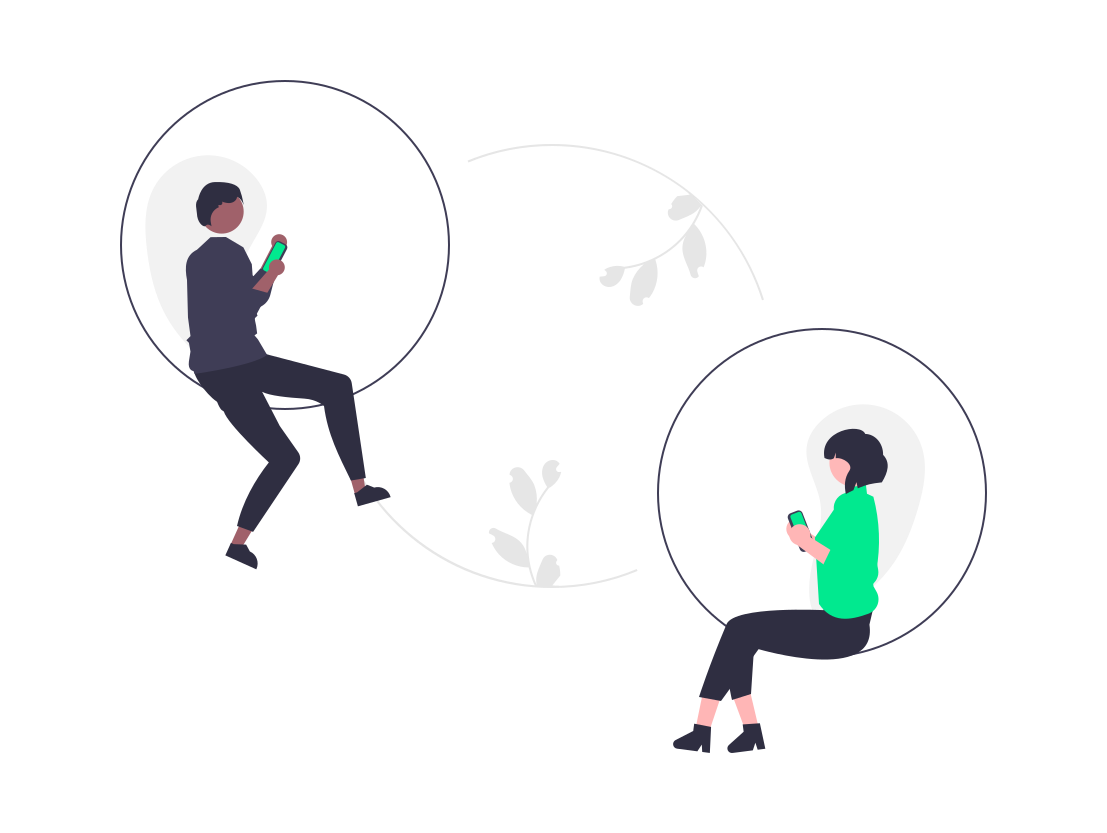Reconnect QuickBooks Online to Datatrixs easily with our step-by-step guide. Choose between automatic login or settings to continue utilizing your client data seamlessly.
If you’ve disconnected QuickBooks Online from Datatrixs, here are two easy options to reconnect and continue leveraging your client data.
Option 1: Reconnect Automatically on Login
- Automatic Prompt
After disconnecting QuickBooks Online, simply log back into Datatrixs. You’ll be automatically prompted to reconnect:
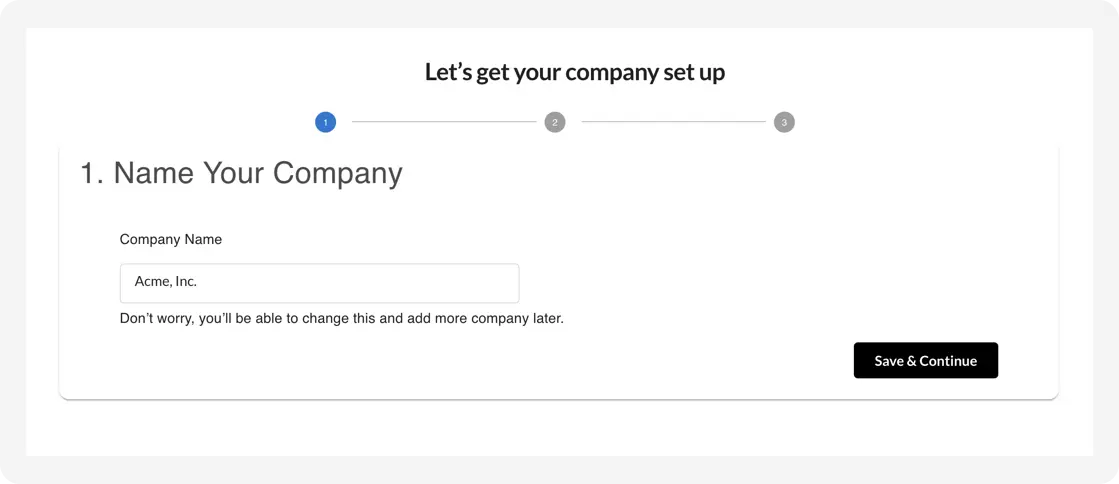
- Add Company
Click “Save & Continue,” then “Add Company” under the Intuit QuickBooks logo:
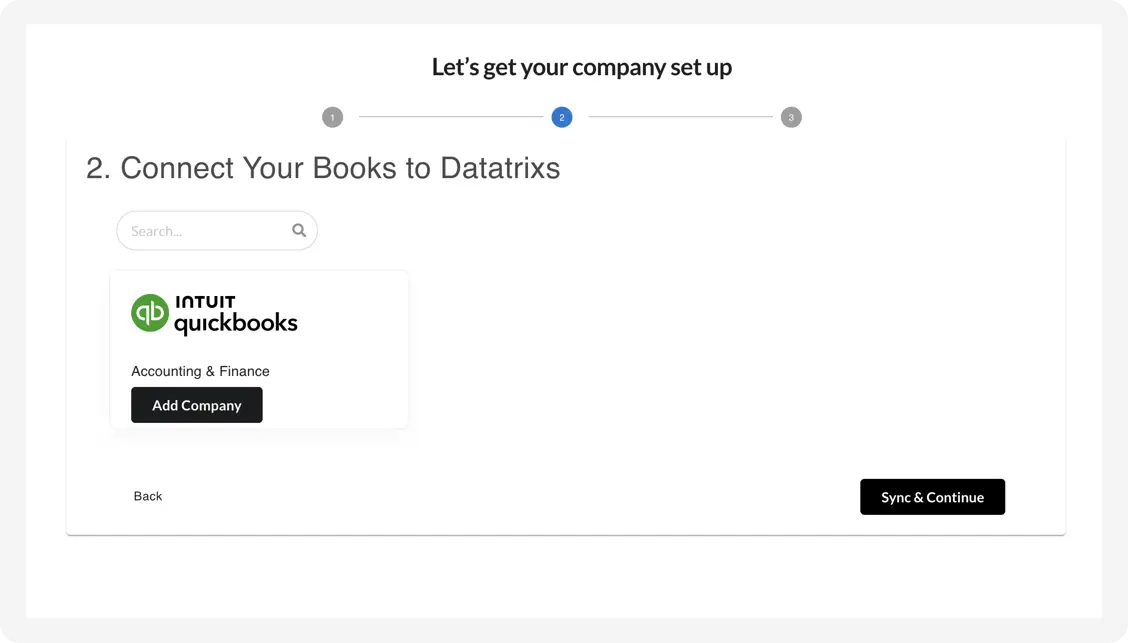
- Connect to QuickBooks
Click “Connect to QuickBooks” to access the Intuit QuickBooks login page:

- Login & Select Company
Sign in, select your company, and proceed:
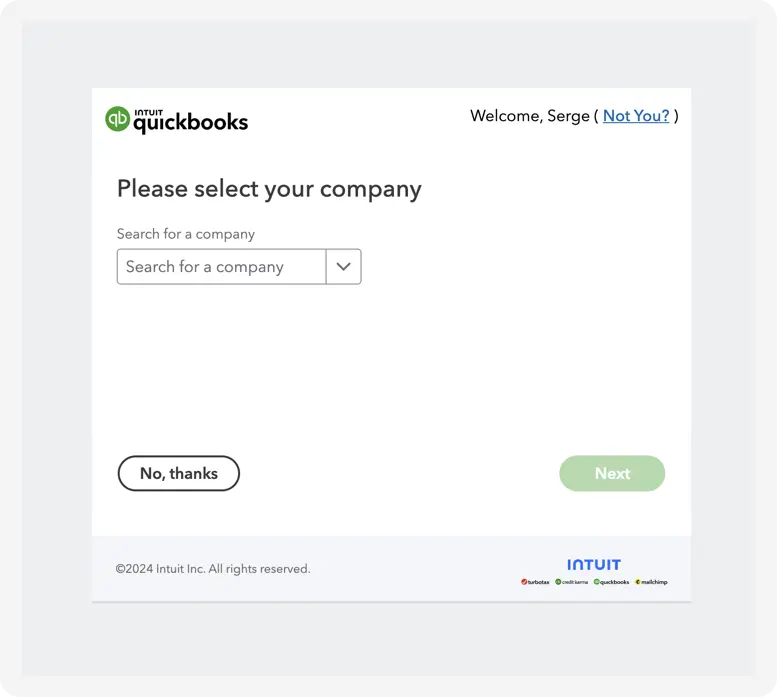
- Finalize Setup
Click “Let’s Get Started” to complete the setup.
Option 2: Reconnect via Settings
- Access Settings
Click on your name/email at the top-right, then select Settings:
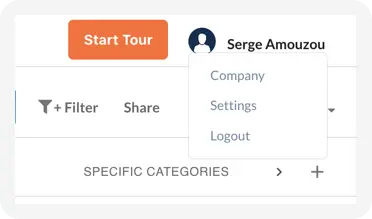
- Manage Integrations
Navigate to Manage Integrations:
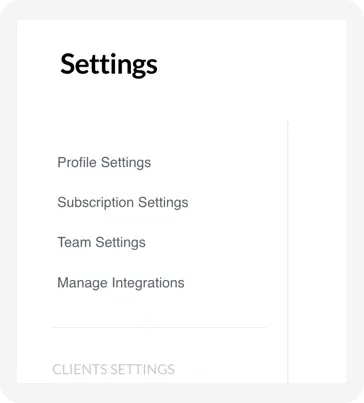
- Add Company
Click “Add Company” under QuickBooks Online:
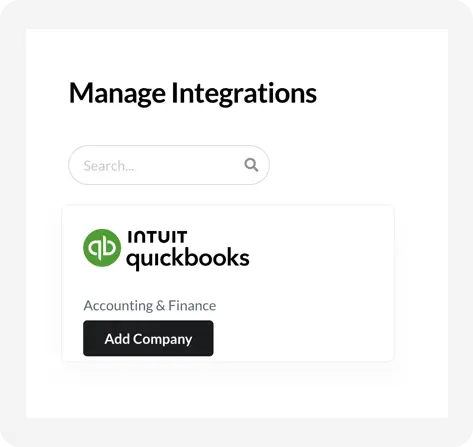
- Connect to QuickBooks
Click “Connect to QuickBooks” and log in to your account:

- Login & Select Company
Select your company and click “Next”:
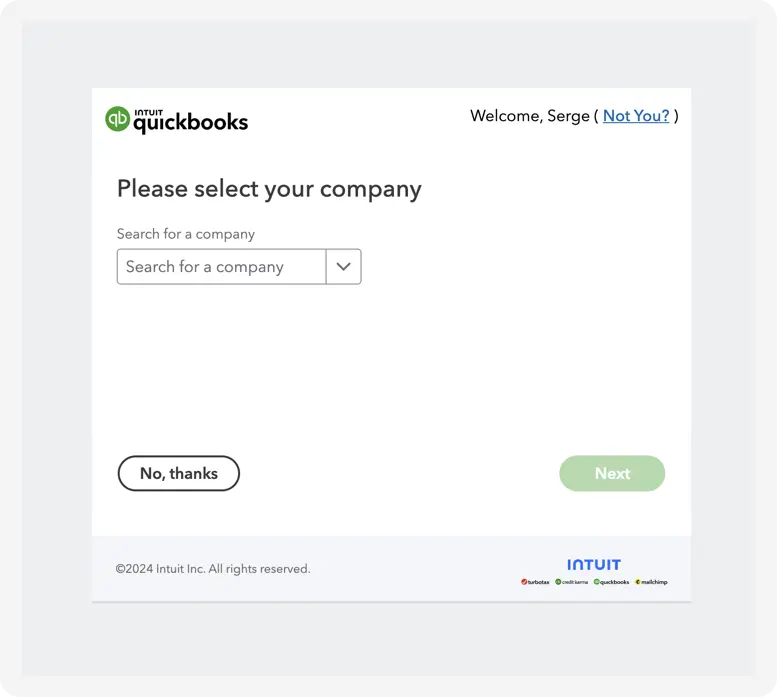
Both methods are quick and easy, ensuring a smooth reconnection to QuickBooks Online.